Tech Tuesday: 21:9 Displays for Video Conferencing
This week on Tech Tuesdays, we don’t have any new product to share with you today. However, we wanted to tell you about some new developments in the boardroom video conferencing world—Microsoft’s new Teams Signature Experience—and what this new room concept means for the future of boardroom video conferencing.
If you’ve gone out to buy a computer monitor in the last 5 years, you’ve probably seen some monitors that are a little bit more rectangular than others: ultra-widescreen displays. Instead of the usual 16 by 9 display layout, these displays have a 21 by 9, or even 32 by 9 layout, which gives you a little more screen real estate to view documents side by side. That extra screen real estate is exactly what Microsoft is after with their new Front Row layout for Teams Rooms.
What does the Front Row layout look like?
With the Front Row layout, the screen gets divided into 3 sections. On the right hand side of the screen, you’ll see the chat. This is great for having other meeting participants make comments or ask questions without interrupting the flow of the meeting, and keeps those chats visible while still keeping the focus on the speaker or presentation. The main speaker (or shared screen) takes up the majority of the display, in the middle.
On the left side, there are several different options to choose from, depending on your use case. You can use this space for meeting notes or an agenda, a total attendee list, or raised hands. Think of it as a flex space to keep your meetings organized.
On the bottom of the display, you’ll see the gallery, all in one horizontal row. This is done to keep all the attendees at eye level: just like they would be if they were actually in the room. This, combined with the video bar placed below the display,
How do I access the Front Row Layout?
Please note: as of publishing the Front Row layout is only available with a Microsoft Teams Room Pro license.
This layout is usable on a regular single or dual display meeting room—if you currently have a Microsoft Teams room in your office, you can even go try it right now! To access it, select the “View” button on the control panel or interface, and select “Front Row.” On a dual-display meeting system, this will split the main speaker or content onto the main display, and the speaker view and gallery onto the secondary display.
That’s pretty cool—now how to I do that on a 21:9 display?
Microsoft have optimized the Front Row layout for a 21:9 screen, which there aren’t a lot of on the market right now.
Some of our partners, like Panasonic and LG have come up with ultra-wide projection solutions for 21:9 displays. These either use 2 projectors blended together to achieve an ultra-wide display, or a cropped 16:9 frame.
Left: a boardroom utilizing two Jupiter Pana X ultra-wide displays. Right: an LG laser projector, capable of both 16:9 and 21:9 projection.
There are a few other options if projection isn’t the right fit for your space. Some of our display partners, like Planar and Jupiter, have debuted 21:9 LCD displays, similar to their commercial displays. The Planar UltraRes W Series features a 105” diagonal, 5K resolution, and is rated for 24/7 usage—which would allow it to be used as digital signage in some use cases.
The other option for ultrawide displays is an LED wall. Because these are built out of modular panels, any aspect ratio can be achieved. However, these displays require a more intensive installation and can be more expensive than an LCD display.
Interested in a demo or seeing if a 21:9 display might be right for your business? Get in touch—our team of experts can help make your meeting spaces more functional than ever before.